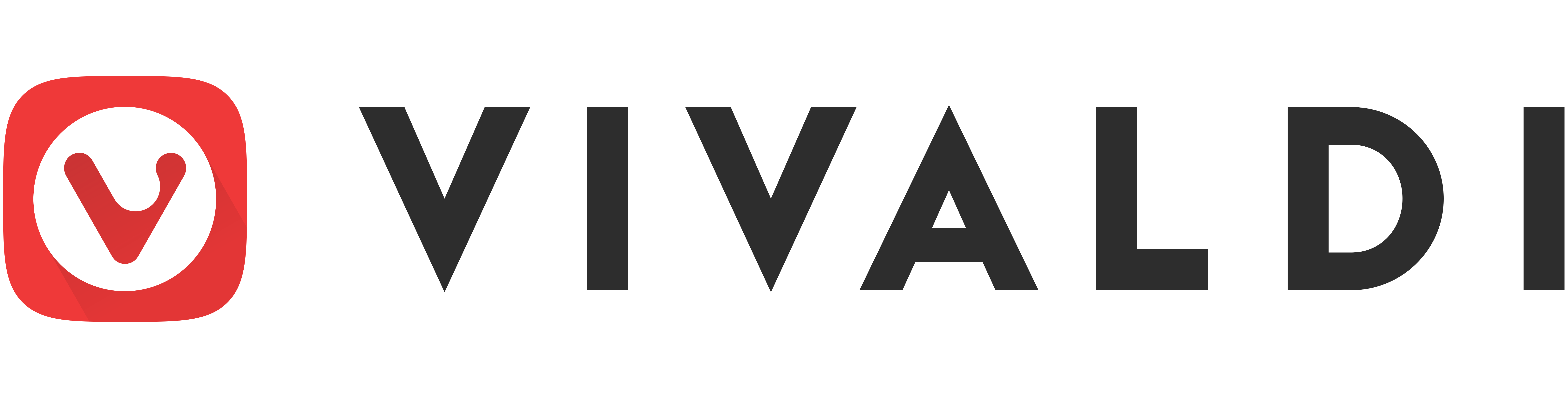Browsers
The choice of a web browser is important as everything you do online will be through a browser. A browser should be designed to make it difficult to spy on you, and should push back against advertisements. Advertisements are what fund the tech bullies. Get used to the idea that if you want good content, you will need to pay for it. Never use Chrome. It is by Google for Google. Google exists to modify your behavior. So do not use Chrome.
Some of the alternate browsers do not have maps, but there is a great map site here.
Suggested Browsers:
Brave is a version of Chrome with all the bad stuff stripped out. It also has built-in ad blocking. Highly recommended. Once it is installed, the following settings are suggested:
- Go to settings
- Set New Tab Page to open with a blank page
- Under Shields, set Upgrade connections to HTTPS to True
- Under Social media blocking, block all
- Under Search engine change the search engine to one of the recommended search engines
- Go this page and bookmark it -- it is how to clear and otherwise manage cookies (tracking info from websites) Brave Cookies.
This niche browser was made by the people who originally worked on the Opera browser, has really nice features like zoom on every tab, and the ability to split tabs so there can be two tabs on one screen. Suggested settings are:
- Go to settings (the gear icon in the lower-left hand corner)
- Go to Search and change the default search engine to one of the recommended search engines
- Go to Privacy and under Tracker and Ad Blocking set it to Block Trackers and Ads
- Go this page and bookmark it -- it is how to clear and otherwise manage cookies (tracking info from websites) Vivaldi Cookies.
This is a common browser, which can be made acceptable by changing some settings. The following changes are suggested:
- Go to Options
- Under search change the default search engine to one of the recommended search engines
- Under Privacy & Security set it to Strict
- Set the Do Not Track to Always
- Under Home un-select Recommended by Pocket
- Go this page and bookmark it -- it is how to clear and otherwise manage cookies (tracking info from websites) Firefox Cookies.
- HTTPS Everywhere – This will use HTTPS whenever it can
- Privacy Badger – This will block some trackers
- Privacy Redirect – This will redirect links to Twitter, YouTube, Instagram, Google Maps, Reddit, and Google Search to privacy-oriented alternatives. If it does not work for something, there is the option to temporarily turn it off.